To begin the AnyCAGateway DCOM installation, execute the AnyGateway-25.4.msi on the AnyCAGateway DCOM server and install as follows:
-
On the first installation page, click Next to begin the setup wizard.
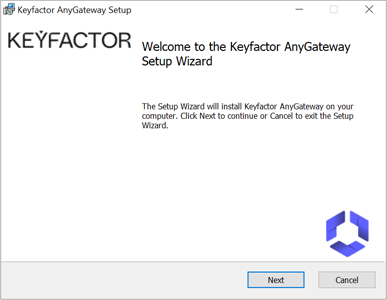
Figure 631: Begin Setup Wizard
- On the next page, read and accept the license agreement and click Next.
-
On the next page, select the destination folder for the install. The default installation location is:
C:\Program Files\Keyfactor\Keyfactor AnyGateway\ - On the next screen, click Install.
-
On the final installation wizard page, ensure that the Open Powershell for configuration box is checked and click Finish.
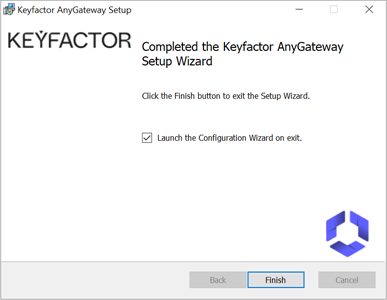
Figure 632: Checkbox for PowerShell
-
A PowerShell window will open automatically after installation, to the installation directory, from where you will complete the configuration. The default installation directory is as follows, unless you changed the location during installation:
C:\Program Files\Keyfactor\Keyfactor AnyGateway\Tip: If the PowerShell window does not open as an administrator, close the window, re-open PowerShell as an administrator, and navigate to the installation directory to proceed. - Copy the DLL you acquired (see the last step in the topic Preparing) to the installation directory and update the CAProxyServer.exe.config file according to the instructions provided with the DLL for the gateway plug-in.
- Proceed to Gateway Configuration Steps or Upgrading from AnyCAGateway DCOM Version 20.x or Later depending on your situation.
Was this page helpful? Provide Feedback