Because the AnyCAGateway REST is added into Keyfactor Command as an HTTPS CA![]() A certificate authority (CA) is an entity that issues digital certificates. Within Keyfactor Command, a CA may be a Microsoft CA or a Keyfactor gateway to a cloud-based or remote CA., certificate profiles are created here and then combined with an end-entity profile to create a certificate template
A certificate authority (CA) is an entity that issues digital certificates. Within Keyfactor Command, a CA may be a Microsoft CA or a Keyfactor gateway to a cloud-based or remote CA., certificate profiles are created here and then combined with an end-entity profile to create a certificate template![]() A certificate template defines the policies and rules that a CA uses when a request for a certificate is received. in Keyfactor Command. All AnyCA Gateway profiles will have the same end entity prefix of AnyCA_, which is NOT configurable. When templates are imported into Keyfactor Command from the gateway, they will have the naming convention AnyCA_<certificate profile name> for the short name and AnyCA (<certificate profile name>) for the display name. Configuration settings, name and key types may also be set through the Keyfactor Command Management Portal.
A certificate template defines the policies and rules that a CA uses when a request for a certificate is received. in Keyfactor Command. All AnyCA Gateway profiles will have the same end entity prefix of AnyCA_, which is NOT configurable. When templates are imported into Keyfactor Command from the gateway, they will have the naming convention AnyCA_<certificate profile name> for the short name and AnyCA (<certificate profile name>) for the display name. Configuration settings, name and key types may also be set through the Keyfactor Command Management Portal.
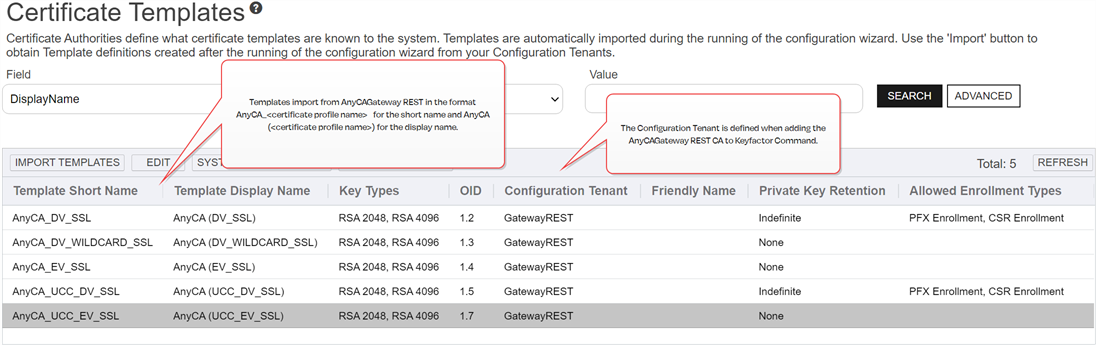
Figure 804: Keyfactor Command Management Portal - Certificate Templates
 Add or Edit a Certificate Profile
Add or Edit a Certificate Profile

Figure 805: Certificate Profiles Grid
Certificate profiles can only be used in one template per AnyCAGateway REST CA. The dropdown in the CA templates tab only displays certificate profiles not already in use.
To add a certificate profile:
- Navigate to the AnyCAGateway REST portal.
- Select the Certificate Profiles Tab.
- Click Add on the menu bar to add a new profile, or highlight an existing profile and select Edit from the menu bar or the right click menu.
- Enter a Name for the Certificate Profile. This name, combined with the fixed end-entity prefix of AnyCA_, will define the template in Keyfactor Command. The name cannot be changed once saved.
- Select the Key Algorithms that the profile will support using the check boxes and the drop downs for RSA
 A widely used public-key cryptosystem, RSA is commonly used for encryption and digital signatures. It is based on the mathematical difficulty of factoring large integers. and ECDSA
A widely used public-key cryptosystem, RSA is commonly used for encryption and digital signatures. It is based on the mathematical difficulty of factoring large integers. and ECDSA ECDSA (Elliptic Curve Digital Signature Algorithm) is used for digital signatures in public-key cryptography. It offers strong security with smaller key sizes compared to RSA, making it ideal for resource-constrained environments..
ECDSA (Elliptic Curve Digital Signature Algorithm) is used for digital signatures in public-key cryptography. It offers strong security with smaller key sizes compared to RSA, making it ideal for resource-constrained environments.. - Click Save.Important: If you are in the process of installing AnyCA Gateway, return to the Certificate Authorities page in the AnyCA Gateway portal. Open the CA to the Templates tab and add the templates to the CA per the instructions on the Templates tab (see The Templates Tab).
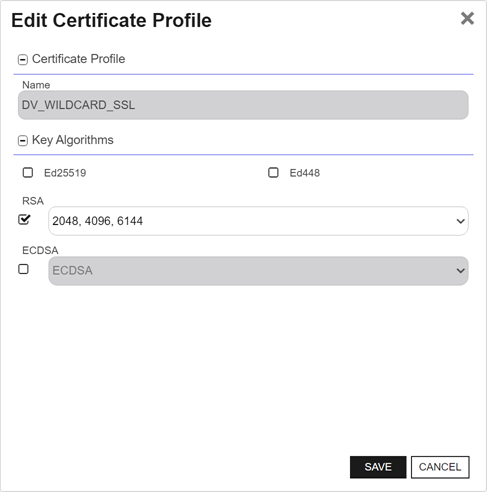
Figure 806: Certificate Profile Add/Edit
 Delete a Certificate Profile
Delete a Certificate Profile
- Navigate to the AnyCAGateway REST portal.
- Select the Certificate Profiles Tab.
- Highlight an existing certificate profile and select Delete from the menu bar or the right click menu.
- Click OK.
Was this page helpful? Provide Feedback