Orchestrator![]() Keyfactor orchestrators perform a variety of functions, including managing certificate stores and SSH key stores. pool operations include: creating, editing or deleting pools.
Keyfactor orchestrators perform a variety of functions, including managing certificate stores and SSH key stores. pool operations include: creating, editing or deleting pools.
 Adding or Modifying an Orchestrator Pool
Adding or Modifying an Orchestrator Pool
- In the Management Portal, browse to Locations > SSL Discovery.
- On the SSL
 TLS (Transport Layer Security) and its predecessor SSL (Secure Sockets Layer) are protocols for establishing authenticated and encrypted links between networked computers. Network Discovery page, select the Orchestrator Pools Definition tab.
TLS (Transport Layer Security) and its predecessor SSL (Secure Sockets Layer) are protocols for establishing authenticated and encrypted links between networked computers. Network Discovery page, select the Orchestrator Pools Definition tab. -
On the Orchestrator Pools Definition tab, click Add from the top menu to create a new pool, or Edit from either the top or right click menu, to modify an existing one.
Note: The available edit options include edit the name of the pool or select/de-select the discover/monitor options. -
In the SSL Orchestrator Pool Definition dialog, enter a unique Orchestrator Pool name in the Name field.
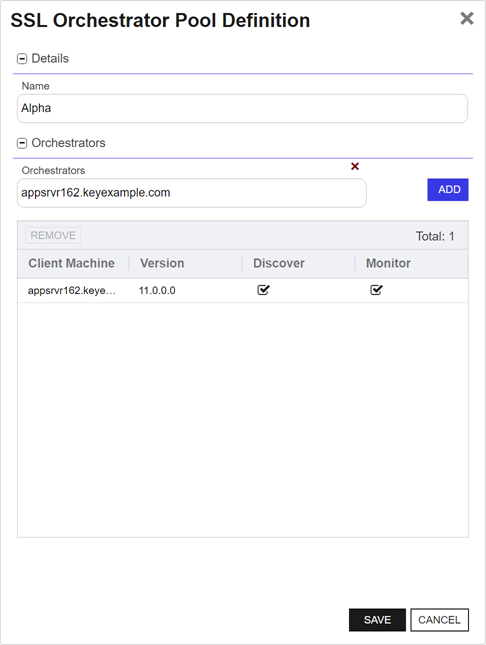
Figure 298: Add an Orchestrator Pool
-
In the Orchestrators search select, select from eligible orchestrators—those orchestrators that support monitor and discovery capabilities—to add to the orchestrator pool and click Add. To narrow the list of results in the search select field, begin typing a search string in the search field.
Tip: Orchestrators are added with discover and monitor responsibilities. You can de-select one of these options, if needed. -
Highlight a row and click Remove to remove the orchestrator from the orchestrator pool. The orchestrator will be returned to the default orchestrator pool.
Note: You are not able to remove orchestrators from the default orchestrator pool; they are automatically removed if assigned to a custom orchestrator pool. - Click Save to save the orchestrator pool.
 Deleting an Orchestrator Pool
Deleting an Orchestrator Pool
You may delete one expiration record at a time.
- In the Management Portal, browse to Locations > SSL Discovery.
- On the SSL Network Discovery page, select the Orchestrator Pools Definition tab and select the row you wish to delete.
- Click Delete at the top of the grid, or from the right click menu.
-
On the Confirm Operation alert, click OK to confirm or Cancel to cancel the operation.
Note: The default orchestrator pool may not be removed.