In the Licensing section of the Management Portal you can view the details of your existing license and replace it with a new license, if desired.
To view your existing license, browse to System Settings Icon ![]() > Licensing. The license shows you the features that are enabled for your Keyfactor Command implementation.
> Licensing. The license shows you the features that are enabled for your Keyfactor Command implementation.
For information on monitoring for license expiration, see License Expiration Monitoring and Rotation.
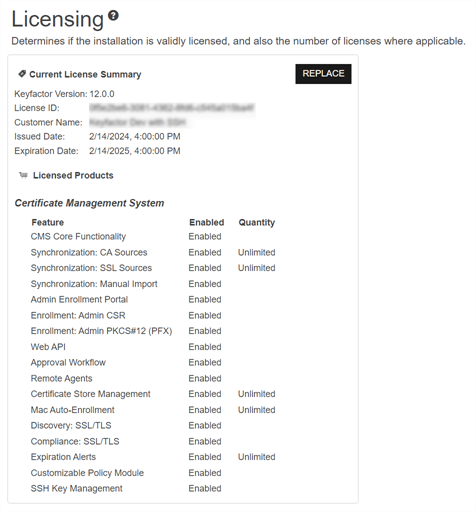
Figure 431: Keyfactor Command License
If you purchase a new license from Keyfactor that enables additional features or extends the expiration date, you can upload it on the Licensing page. To do this:
- In the Management Portal, browse to System Settings Icon
 > Licensing.
> Licensing. - On the Licensing page, click Replace. The Confirm Operation dialog box will open.
-
Click OK to open the dialog to upload a new license.
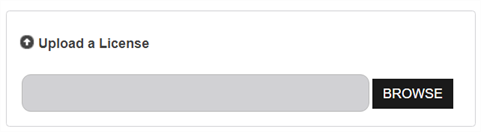
Figure 432: Upload a New Keyfactor Command License
- Click the Browse button and browse to the location on the file system where the new license file provided by Keyfactor is stored.
-
The new license will appear next to the existing license. Compare them to confirm that you wish to install the new license and then click the Save to button to complete the license change.
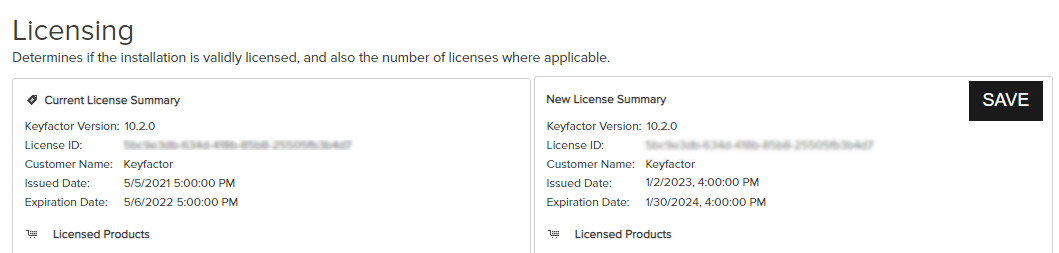
Figure 433: Save a New Keyfactor Command License
- On the Keyfactor Command server, restart the IIS services (iisreset) and refresh the browser.
You can also find the help icon (![]() ) at the top of the page next to the Log Out button. From here you can choose to open either the Keyfactor Software & Documentation Portal at the home page or the Keyfactor API Endpoint Utility.
) at the top of the page next to the Log Out button. From here you can choose to open either the Keyfactor Software & Documentation Portal at the home page or the Keyfactor API Endpoint Utility.
Keyfactor provides two sets of documentation: the On-Premises Documentation Suite and the Managed Services Documentation Suite. Which documentation set is accessed is determined by the Application Settings: On-Prem Documentation setting (see Application Settings: Console Tab).