The settings on the Mac Auto-Enrollment![]() Certificate enrollment refers to the process by which a user requests a digital certificate. The user must submit the request to a certificate authority (CA). page control how Mac auto-enrollment agents in your environment auto-enroll for certificates through Keyfactor Command. The available settings are:
Certificate enrollment refers to the process by which a user requests a digital certificate. The user must submit the request to a certificate authority (CA). page control how Mac auto-enrollment agents in your environment auto-enroll for certificates through Keyfactor Command. The available settings are:
Controls whether Mac auto-enrollment is allowed in the environment.
Defines, in minutes, how frequently the agent should check to see if there are new certificates for which to enroll.
If enabled, allows you to automatically associate data in a custom metadata![]() Metadata provides information about a piece of data. It is used to summarize basic information about data, which can make working with the data easier. In the context of Keyfactor Command, the certificate metadata feature allows you to create custom metadata fields that allow you to tag certificates with tracking information about certificates. field with an auto-enrolled Mac certificate. See Certificate Metadata for more information about metadata fields.
Metadata provides information about a piece of data. It is used to summarize basic information about data, which can make working with the data easier. In the context of Keyfactor Command, the certificate metadata feature allows you to create custom metadata fields that allow you to tag certificates with tracking information about certificates. field with an auto-enrolled Mac certificate. See Certificate Metadata for more information about metadata fields.
Choose an existing metadata string or Boolean field in the dropdown to populate for the certificate, if Use Metadata is enabled.
Determines whether the data inserted in the metadata field will be based on the machine from which the certificate is requested or will be set to the same value for all certificates. Choose Special Text to pick from machine-specific values in the Metadata Value dropdown. Choose Static Value to enter text that will be populated in every Mac auto-enrollment certificate that is issued.
If you select Special Text for the Metadata Value Type, this field will be a dropdown including values that are available from the Mac client. In the current version of the agent, only the Mac serial number is available. If you select Static Value for the Metadata Value Type, this will be a free-form field in which you can type any text you want to appear in the selected metadata field for all Mac auto-enrolled certificates. If you’ve selected a Boolean metadata field, you’ll have the choice of True or False for the value.
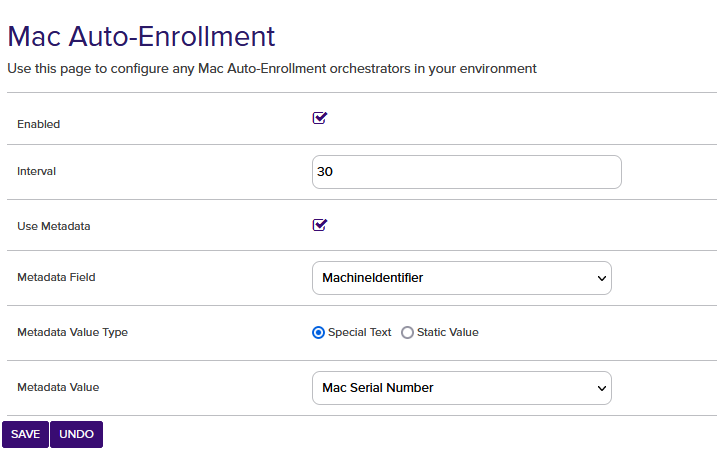
Figure 287: Mac Auto-Enrollment Configuration
To save your changes, click Save at the bottom of the page, or to revert to the previous settings without saving, click Undo.