When a workflow![]() A workflow is a series of steps necessary to complete a process. In the context of Keyfactor Command, it refers to the workflow builder, which allows you automate event-driven tasks when a certificate is requested or revoked. is initiated by a certificate enrollment
A workflow is a series of steps necessary to complete a process. In the context of Keyfactor Command, it refers to the workflow builder, which allows you automate event-driven tasks when a certificate is requested or revoked. is initiated by a certificate enrollment![]() Certificate enrollment refers to the process by which a user requests a digital certificate. The user must submit the request to a certificate authority (CA)., renewal, revocation request, or automated task (for workflows of types Certificate Entered Collection
Certificate enrollment refers to the process by which a user requests a digital certificate. The user must submit the request to a certificate authority (CA)., renewal, revocation request, or automated task (for workflows of types Certificate Entered Collection![]() The certificate search function allows you to query the Keyfactor Command database for certificates from any available source based on any criteria of the certificates and save the results as a collection that will be availble in other places in the Management Portal (e.g. expiration alerts and certain reports). and Certificate left Collection), that workflow instance may appear in as many as two places:
The certificate search function allows you to query the Keyfactor Command database for certificates from any available source based on any criteria of the certificates and save the results as a collection that will be availble in other places in the Management Portal (e.g. expiration alerts and certain reports). and Certificate left Collection), that workflow instance may appear in as many as two places:
- If the workflow definition for the instance requires signal input (e.g. approval), every Keyfactor Command user who holds a security role that has been defined in the workflow definition as allowed to send signals to the workflow (see Workflow Definitions) will see that instance appear on the Assigned to Me tab of the My Workflows page. The users can provide signal input (e.g. approve or deny the request) from here. The workflow does not necessarily need to receive signal input from all these users, depending on how many users with this role there are and how many users were required to provide signal input in the workflow definition. Once the workflow instance is complete, it disappears from the Assigned to Me tab for all users.
- The user who initiated the workflow (e.g. by beginning a certificate enrollment or revoking a certificate) will see that instance appear on the Created by Me tab of the My Workflows page. When the workflow instance is complete, it will still appear on the Created by Me tab and be searchable.
Users with only Read > Mine will only be able to see the Created by Me or Assigned to Me tab, respectively. A user with Read will be able to see both tabs.
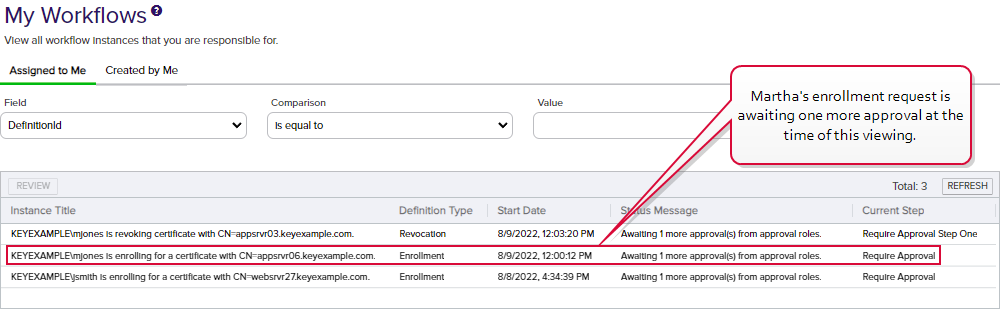
Figure 206: Workflows Assigned to Mary
The new workflow instance appears on the Assigned to Me tab of all users with the Enrollment Approvers role and on Martha's Created by Me tab. Approvers Mary and John approve the instance on their respective Assigned to Me tab and the certificate is issued. The workflow instance disappears from the Assigned to Me tab for all users. It's still visible on the main Workflow Instances page and on Martha's Created by Me tab as a completed instance.