To add a new server group:
- In the Management Portal, browse to SSH > Server Manager.
- On the Server Manager page, select the Server Groups tab (the default when you first visit the page).
-
On the Server Groups tab, click Add.
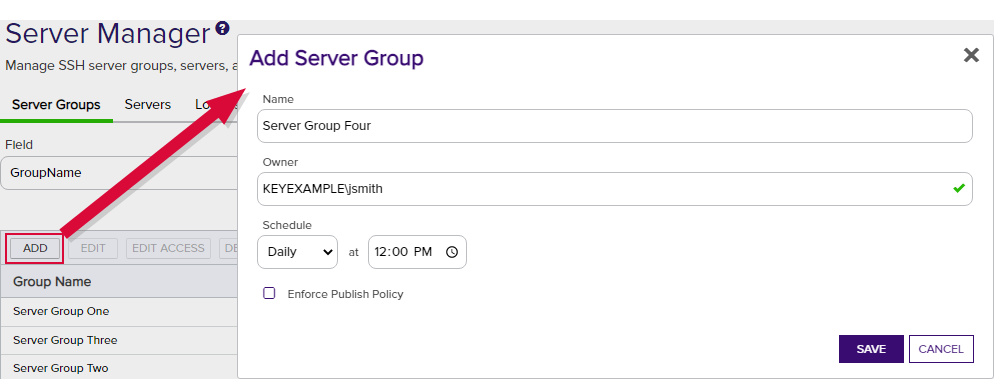
Figure 308: Add a Server Group
- In the Add Server Group dialog, enter a name for the group in the Name field.
- In the Owner dropdown, enter or select an Active Directory user with access to the Keyfactor Command Management Portal holding either the SSH
 The SSH (secure shell) protocol provides for secure connections between computers. It provides several options for authentication, including public key, and protects the communications with strong encryption. Server Admin or SSH Enterprise Admin role (see SSH Permissions).
Any users with one of these roles who have previously been made an owner on a server group or enrolled for an SSH key (see My SSH Key) will appear in the Owner dropdown.
The SSH (secure shell) protocol provides for secure connections between computers. It provides several options for authentication, including public key, and protects the communications with strong encryption. Server Admin or SSH Enterprise Admin role (see SSH Permissions).
Any users with one of these roles who have previously been made an owner on a server group or enrolled for an SSH key (see My SSH Key) will appear in the Owner dropdown. -
In the Schedule dropdown, select a frequency for the server synchronization job. Possible options are:
-
Interval—Enter an interval from every 1 minute to every 12 hours
-
Daily—Enter selected time
-
Weekly—Enter a selected day or days of the week at a selected time
-
Monthly—Enter a selected day of the month (1st through 27th) at a selected time
Tip: During initial configuration, you may want to set a short timeframe for job frequency and then extend it as the servers settle into a management routine. -
- If desired, check the Enforce Publish Policy box to set the server group to inventory and publish policy mode (see SSH).
- Click Save to save the new server group.