SMTP![]() Short for simple mail transfer protocol, SMTP is a protocol for sending email messages between servers. settings to enable Keyfactor Command to deliver reports and alerts via email are generally specified during initial Keyfactor Command installation and configuration, but can be modify through the Management Portal if needed.
Short for simple mail transfer protocol, SMTP is a protocol for sending email messages between servers. settings to enable Keyfactor Command to deliver reports and alerts via email are generally specified during initial Keyfactor Command installation and configuration, but can be modify through the Management Portal if needed.
To make a change to these settings:
- In the Management Portal, browse to System Settings Icon
 > SMTP Configuration.
> SMTP Configuration. -
On the SMTP Configuration page, modify the configuration as needed.
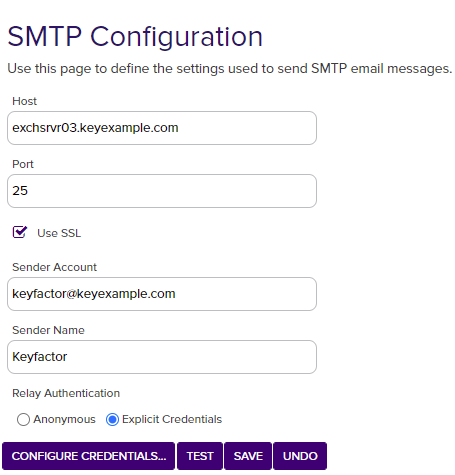
Figure 404: SMTP Configuration
- Enter the FQDN of your SMTP server in the Host field.
- Enter the SMTP port (default is 25) in the Port field.
- Check the Use SSL box if this option is supported by your mail server. Your mail server may not be configured to support TLS
 TLS (Transport Layer Security) and its predecessor SSL (Secure Sockets Layer) are protocols for establishing authenticated and encrypted links between networked computers./SSL
TLS (Transport Layer Security) and its predecessor SSL (Secure Sockets Layer) are protocols for establishing authenticated and encrypted links between networked computers./SSL TLS (Transport Layer Security) and its predecessor SSL (Secure Sockets Layer) are protocols for establishing authenticated and encrypted links between networked computers..
TLS (Transport Layer Security) and its predecessor SSL (Secure Sockets Layer) are protocols for establishing authenticated and encrypted links between networked computers.. - Set the Sender Account name in the form of an email address (e.g. user@keyexample.com). Depending on the email configuration in your environment, the sender account may need to be a valid user on your mail server or you may be able to put anything in this field.
- Set the Sender Name as desired. This is the name that appears as the "from" in the user's mail client both with anonymous authentication and explicit credentials.
- Select the appropriate authentication method for your environment. Some mail servers will accept anonymous. Others may not. If your mail server requires that you provide a username and password for a specific valid user, select the Explicit Credentials radio button and click Configure Credentials. Enter the valid user's Active Directory username and password in DOMAIN\username format in the Configure SMTP Relay Authorization Settings dialog. For most mail server configurations, the user you select here must have as a valid email address the email address you set in the Sender Account field.
-
You may test the settings prior to saving them. To test the SMTP settings, click the Test button, enter a valid email address for a mailbox you can open in the Send a Test SMTP Message dialog and click Send. Verify that the test email is delivered.
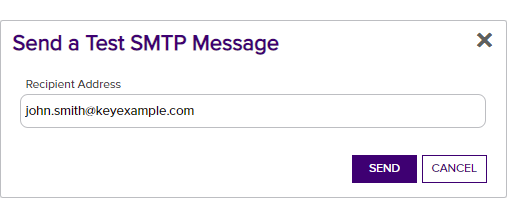
Figure 405: Send an SMTP Test Message
- Click Save to save any changes you have made.
To cancel any changes you’ve made without saving, click the Undo button.