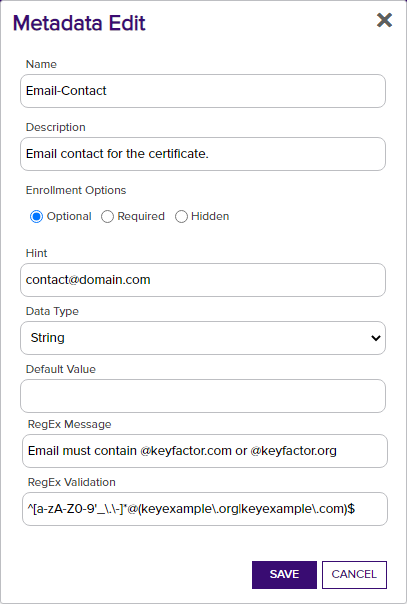To select a single row in the certificate metadata![]() Metadata provides information about a piece of data. It is used to summarize basic information about data, which can make working with the data easier. In the context of Keyfactor Command, the certificate metadata feature allows you to create custom metadata fields that allow you to tag certificates with tracking information about certificates. field grid, click to highlight it and then select an operation from either the top of the grid or the right-click menu.
Metadata provides information about a piece of data. It is used to summarize basic information about data, which can make working with the data easier. In the context of Keyfactor Command, the certificate metadata feature allows you to create custom metadata fields that allow you to tag certificates with tracking information about certificates. field grid, click to highlight it and then select an operation from either the top of the grid or the right-click menu.
To create a new metadata field or edit an existing one:
- In the Management Portal, browse to the System Settings Icon
 > Certificate Metadata.
> Certificate Metadata. -
On the Certificate Metadata page, click Add to create a new metadata field, or, to edit an existing one, double-click the row in the metadata grid, right-click the row and choose Edit from the right-click menu, or highlight the row in the grid and click Edit at the top of the grid.
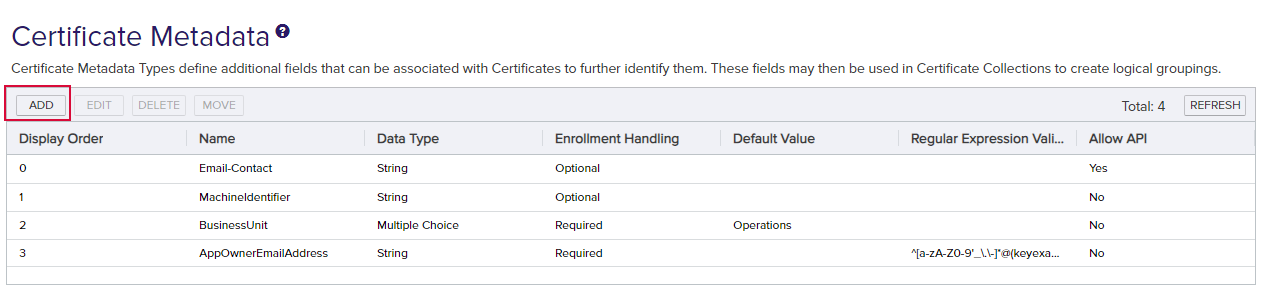
Figure 366: Certificate Metadata
-
In the Metadata Edit dialog, enter a Name for your metadata field. This name appears in interfaces where you can use metadata, such as certificate details dialogs, alert dialogs, certificate imports and certificate requests. Once this field has a value associated with it for at least one certificate, you cannot change this name. The metadata name field cannot contain spaces; dashes and underscores are supported.
Important: Be sure to review the list of existing queryable certificate fields on the Certificate Search Page before adding a new metadata field, so you do not add a field of the same name or alias as an existing field. Doing so would cause a search or alert on that field to fail. For example, do not create a metadata field called NetBIOSRequester or its alias RequesterName, as this would match is an existing certificate field, and having a metadata field with this name would create issues. - Enter a Description for the metadata field.
-
The Enrollment Options provide three possible settings for the metadata field:
- Select the Optional radio button to allow users the option to either enter a value or not enter a value in the field when populating metadata fields.
- Select the Required radio button to force users to enter a value in the field when populating metadata fields. Required fields will be marked with *Required next to the field label on the Certificate Details dialog for a certificate and on the certificate enrollment
 Certificate enrollment refers to the process by which a user requests a digital certificate. The user must submit the request to a certificate authority (CA). pages.
Certificate enrollment refers to the process by which a user requests a digital certificate. The user must submit the request to a certificate authority (CA). pages. - To hide the field on the enrollment pages (see Enrollment), select the Hidden radio button. Selecting the Hidden option does not hide the field in the certificate details (see Metadata Tab) or on the Add Certificate page (see Add Certificate).
-
Enter a short hint in the Hint field. This hint appears in unpopulated metadata string, integer, big text and date fields on editing interfaces to provide the user with a clue as to what type of data should be entered in the field.
Note: The Hint field is not used for some selections of the Data Type field (see the next step) and will disappear from the screen if a Data Type that does not use a Hint is selected.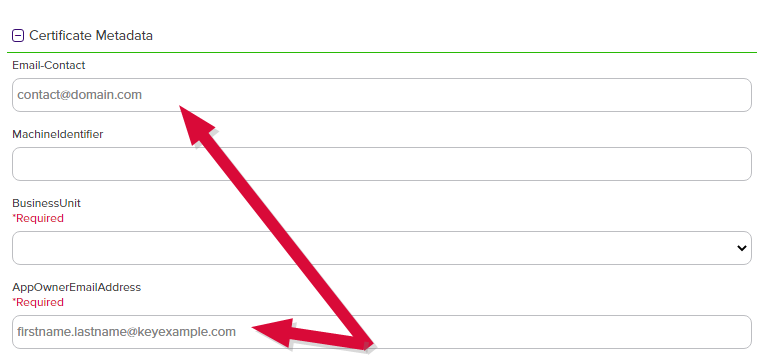
Figure 368: Metadata Hints in a Certificate Details Dialog
-
Select the Data Type for the field in the dropdown. The available field types are String (alphanumeric), Integer (whole numbers), Date, Multiple Choice, Big Text, and Boolean (True/False). String fields are limited to 400 characters. Big text fields are limited to 4000 characters. String fields support additional indexing, and so may be preferable for large databases where possible. The data type cannot be edited if the metadata field is associated with any certificate values.
The remaining fields on the dialog—plus the Hint—will vary depending on the data type selected. Table 74: Certificate Metadata Data Type Dialog Options shows the fields that appear based on the data type selected.
Table 74: Certificate Metadata Data Type Dialog Options
Data Type Character Limit Hint Default Value RegEx Message RegEx Validation Options String
400 alphanumeric with indexing 



Integer


Date

Boolean

Multiple Choice 4,000 

Big Text 4000 
- To set a default value with which to pre-populate the metadata field for new certificate requests made using the Management Portal enrollment pages, enter the desired value in the Default Value box, or, for Boolean fields, select the desired radio button. The default value option appears for string, integer, Boolean and multiple choice fields.
-
For string fields, you can choose to enter a regular expression against which entered data will be validated in the RegEx Validation field. When a user enters information in a metadata field that does not match the specified regular expression, he or she will see the warning message specified in the RegEx Message field. The example regular expression shown in Figure 367: Create or Edit Certificate Metadata Field is:
^[a-zA-Z0-9'_\.\-]*@(keyexample\.org|keyexample\.com)$This regular expression specifies that the data entered in the field must consist of some number of characters prior to the @ made up only of lowercase letters, uppercase letters, numbers, apostrophes, underscores, periods, and/or hyphens followed by exactly either @keyexample.org or keyexample.com. For more examples of regular expressions, see Regular Expressions.
-
For multiple choice fields, enter the series of values that should appear in the field dropdown as a comma delimited list in the Options field.
For example:
Accounting,HR,IT,Marketing,SalesNote: The multiple choice options are displayed in the order entered in the comma delimited list. When a user selects a multiple choice value in a metadata field while editing a certificate, the value is saved to the database as the string (e.g. Marketing). Subsequently editing the series of values for the metadata field or rearranging them will not affect existing certificates configured with values for this field. - Click Save to save your metadata field.
You may change the display order for metadata fields. This affects how the fields display on the certificate details, certificate template![]() A certificate template defines the policies and rules that a CA uses when a request for a certificate is received. details when configuring the metadata tab, and on enrollment pages.
A certificate template defines the policies and rules that a CA uses when a request for a certificate is received. details when configuring the metadata tab, and on enrollment pages.
To change the display order of a metadata field:
- Browse to System Settings Icon
 > Certificate Metadata.
> Certificate Metadata. - Right-click a grid row and choose Move from the right-click menu, or highlight the row in the grid and click Move at the top of the grid.
-
In the Display Order dialog enter the desired display order number and click Save. The value entered must fall without the current display order range. For example, if the current range is 0-12, enter 12 to move a field to the end of the list, not 13. The metadata field will move to the entered display order row and the metadata fields from the rows above and below will be re-ordered.
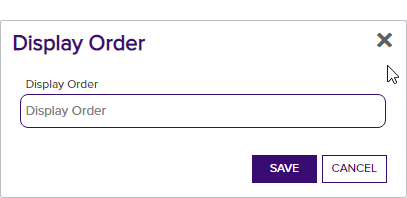
Figure 369: Metadata Display Order
Metadata fields cannot be deleted if they are associated with any certificate values.
To delete a metadata field:
- Browse to System Settings Icon
 > Certificate Metadata.
> Certificate Metadata. - Right-click a grid row and choose Delete from the right-click menu, or highlight the row in the grid and click Delete at the top of the grid.