Downloading a Key
After generating a key pair![]() In asymmetric cryptography, public keys are used together in a key pair with a private key. The private key is retained by the key's creator while the public key is widely distributed to any user or target needing to interact with the holder of the private key., you need to download the private key
In asymmetric cryptography, public keys are used together in a key pair with a private key. The private key is retained by the key's creator while the public key is widely distributed to any user or target needing to interact with the holder of the private key., you need to download the private key![]() Private keys are used in cryptography (symmetric and asymmetric) to encrypt or sign content. In asymmetric cryptography, they are used together in a key pair with a public key. The private or secret key is retained by the key's creator, making it highly secure. on the machine from which you will be making SSH
Private keys are used in cryptography (symmetric and asymmetric) to encrypt or sign content. In asymmetric cryptography, they are used together in a key pair with a public key. The private or secret key is retained by the key's creator, making it highly secure. on the machine from which you will be making SSH![]() The SSH (secure shell) protocol provides for secure connections between computers. It provides several options for authentication, including public key, and protects the communications with strong encryption. connections. Although the private key is encrypted, for best security practice it should not be moved around from machine to machine.
The SSH (secure shell) protocol provides for secure connections between computers. It provides several options for authentication, including public key, and protects the communications with strong encryption. connections. Although the private key is encrypted, for best security practice it should not be moved around from machine to machine.
The key downloads in the proprietary OpenSSH private key format, encrypted by a user-defined password.
Only the private key can be downloaded with the download option, though the public key![]() In asymmetric cryptography, public keys are used together in a key pair with a private key. The private key is retained by the key's creator while the public key is widely distributed to any user or target needing to interact with the holder of the private key. is displayed on the screen and may be copied and pasted to a file, if desired.
In asymmetric cryptography, public keys are used together in a key pair with a private key. The private key is retained by the key's creator while the public key is widely distributed to any user or target needing to interact with the holder of the private key. is displayed on the screen and may be copied and pasted to a file, if desired.
To download the private key:
- In the Management Portal, browse to SSH > My SSH Key.
- On the My SSH Key page, confirm that you have been issued a key pair and click Download.
-
In the Download dialog, enter a passphrase that will be used to encrypt the private key. By default, the minimum password length is 12 characters (see the SSH Key Password setting in Application Settings: SSH Tab). This field is required.
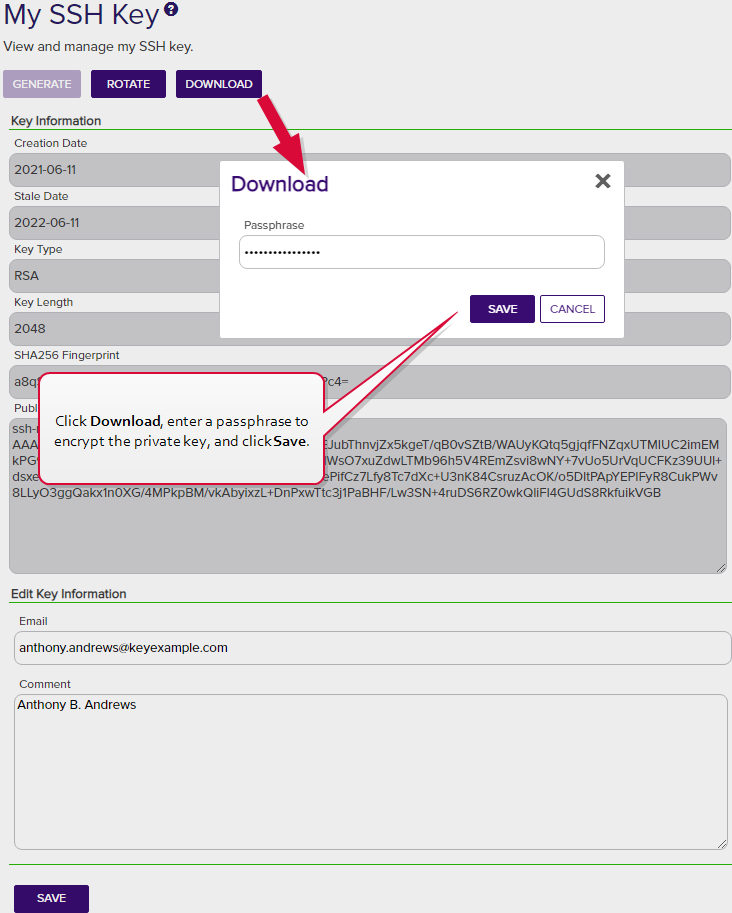
Figure 302: Add a Password to Encrypt the Downloaded Private Key
- Click Download to save the file to your local machine.
By default, the file has the following name, where DOMAIN is your Active Directory domain name and username is the Active Directory user name of the user logged into the Keyfactor Command Management Portal: