Troubleshooting
The following error conditions and general troubleshooting tips may be helpful in resolving issues with the Keyfactor Command server. Generally speaking, issues on installation or upgrade are often related to SQL connectivity or permissions. Certificate enrollment![]() Certificate enrollment refers to the process by which a user requests a digital certificate. The user must submit the request to a certificate authority (CA). issues are often related to Kerberos configuration problems.
Certificate enrollment refers to the process by which a user requests a digital certificate. The user must submit the request to a certificate authority (CA). issues are often related to Kerberos configuration problems.
It is often helpful to enable debug logging on the server. For information on configuring this, see Editing NLog.
Once the logging is set at debug or trace level, it can be helpful to watch the logs live while activity is going on. There are tools on Windows with functionality similar to the Linux tail function to watch the log in real time. Notepad++, for example, has this functionality built in. Be sure to review all the logs that could be relevant. For example, installation and configuration messages are found in the configuration log. Messages related to using the Management Portal can be found in both the portal log and the Keyfactor API![]() A set of functions to allow creation of applications. Keyfactor offers the Keyfactor API, which allows third-party software to integrate with the advanced certificate enrollment and management features of Keyfactor Command. log.
A set of functions to allow creation of applications. Keyfactor offers the Keyfactor API, which allows third-party software to integrate with the advanced certificate enrollment and management features of Keyfactor Command. log.
Some messages in the Keyfactor API and orchestrators API logs include a correlation ID that helps to identify log messages that originated from the same request. The correlation ID is a randomly generated GUID that often appears just after the date in the log entry (C282ACA1-DED5-4F2E-B83B-F3F9E865E371 in the following example) and is the same for all log messages for the given request until the request completes.
2022-09-13 04:51:18.6884 C282ACA1-DED5-4F2E-B83B-F3F9E865E371 CSS.CMS.Web.KeyfactorApi.Controllers.Enrollment.Enrollment2Controller [Trace] - Starting PFX Enrollment Process 2022-09-13 04:51:19.0477 C282ACA1-DED5-4F2E-B83B-F3F9E865E371 Keyfactor.Command.Workflows.Engine.WorkflowGraph [Error] - Invalid O provided: Value must be Key Example, Inc or Key Example.
Below are some possible errors you might encountered and some suggested troubleshooting tips or solutions.
You many encounter this error when trying to install or upgrade to Keyfactor Command version 10 or later:
2022-03-04 09:58:55.7262 CSS.CMS.Install.ConfigurationWizard.ViewModels.DatabaseViewModel [Error] - Unable to configure database 2022-03-04 09:58:55.9821 CSS.CMS.Install.ConfigurationWizard.ViewModels.DatabaseViewModel [Error] - An error occurred while preparing the database at CSS.CMS.Install.ConfigurationWizard.ViewModels.DatabaseViewModel.b(Object A_0, RunWorkerCompletedEventArgs A_1) A connection was successfully established with the server, but then an error occurred during the login process. (provider: SSL Provider, error: 0 - The certificate chain was issued by an authority that is not trusted
Keyfactor Command version 10 requires an encrypted connection to the SQL server. If the SQL server is not configured correctly to receive a secure connection (is not configured with a valid certificate that is trusted by the Keyfactor Command server), you may receive this message.
For information about configuring TLS![]() TLS (Transport Layer Security) and its predecessor SSL (Secure Sockets Layer) are protocols for establishing authenticated and encrypted links between networked computers. for SQL server, see:
TLS (Transport Layer Security) and its predecessor SSL (Secure Sockets Layer) are protocols for establishing authenticated and encrypted links between networked computers. for SQL server, see:
You may encounter this error on an enrollment when the CA![]() A certificate authority (CA) is an entity that issues digital certificates. Within Keyfactor Command, a CA may be a Microsoft CA or a Keyfactor gateway to a cloud-based or remote CA. rejects the request. If the request is clearly not excessively long, review the request for invalid characters. Be sure to also check the default subject (see the Subject Format application setting on the Application Settings: Enrollment Tab). Quotation marks should not be used in the fields of the default subject except in the case where these are part of the desired subject value, as they are processed as literal values. This is a change from earlier versions of Keyfactor Command where quotation marks were used around fields containing embedded commas.
A certificate authority (CA) is an entity that issues digital certificates. Within Keyfactor Command, a CA may be a Microsoft CA or a Keyfactor gateway to a cloud-based or remote CA. rejects the request. If the request is clearly not excessively long, review the request for invalid characters. Be sure to also check the default subject (see the Subject Format application setting on the Application Settings: Enrollment Tab). Quotation marks should not be used in the fields of the default subject except in the case where these are part of the desired subject value, as they are processed as literal values. This is a change from earlier versions of Keyfactor Command where quotation marks were used around fields containing embedded commas.
On the Validation tab of the certificate details you will sometimes see a fail result for some of the validation tests. The following are some possible reasons why this might occur.
-
If you see both Full Chain and CRL Online in a fail state, this generally indicates that you have not imported the root and/or intermediate certificate for the certificate into the appropriate store on the Keyfactor Command server (see Configure Certificate Chain Trusts for CAs in the Keyfactor Command Server Installation Guide).
-
If you see just CRL Online in a fail state, this generally indicates that the Certificate Revocation List
 A Certificate Revocation List (CRL) is a list of digital certificates that have been revoked by the issuing Certificate Authority (CA) before their scheduled expiration date and should no longer be trusted. (CRL
A Certificate Revocation List (CRL) is a list of digital certificates that have been revoked by the issuing Certificate Authority (CA) before their scheduled expiration date and should no longer be trusted. (CRL A Certificate Revocation List (CRL) is a list of digital certificates that have been revoked by the issuing Certificate Authority (CA) before their scheduled expiration date and should no longer be trusted.) for the CA could not be reached.
A Certificate Revocation List (CRL) is a list of digital certificates that have been revoked by the issuing Certificate Authority (CA) before their scheduled expiration date and should no longer be trusted.) for the CA could not be reached. -
If you see Revocation Status in a fail state but CRL Online is in a pass state, this can indicate that the CRL is accessible but expired, that the CRL is not fully configured, or that the Authority Information Access
 The authority information access (AIA) is included in a certificate--if configured--and identifies a location from which the chain certificates for that certificate may be retrieved. (AIA
The authority information access (AIA) is included in a certificate--if configured--and identifies a location from which the chain certificates for that certificate may be retrieved. (AIA The authority information access (AIA) is included in a certificate--if configured--and identifies a location from which the chain certificates for that certificate may be retrieved.) for the CA has not been configured correctly or could not be reached.
The authority information access (AIA) is included in a certificate--if configured--and identifies a location from which the chain certificates for that certificate may be retrieved.) for the CA has not been configured correctly or could not be reached.For EJBCA CAs, CRLs and AIA need to be configured both at the CA level and at the certificate profile level. One way to do this is:
- AIA: Set the path to the AIA in the CA issuer Default URI field in the CA. You can find this on the Fetch CA certificates page of your EJBCA public web. Check both the Authority Information Access box and the Use CA defined CA issuer box in each certificate profile.
- CRL: Set the path to the CRL distribution point (CDP) in the Default CRL Distribution Point field in the CA. If appropriate for your environment, set also the Default CRL Issuer and/or Default Freshest CRL Distribution Point (delta CRLs). Check both the CRL Distribution Points box and the Use CA defined CRL Distribution Point box in each certificate profile.

Figure 420: Certificate Validation Fails for Full Chain and CRL Online
If SSL![]() TLS (Transport Layer Security) and its predecessor SSL (Secure Sockets Layer) are protocols for establishing authenticated and encrypted links between networked computers. jobs are taking longer to complete than expected and you check the log on the orchestrator
TLS (Transport Layer Security) and its predecessor SSL (Secure Sockets Layer) are protocols for establishing authenticated and encrypted links between networked computers. jobs are taking longer to complete than expected and you check the log on the orchestrator![]() Keyfactor orchestrators perform a variety of functions, including managing certificate stores and SSH key stores. and find messages similar to the following:
Keyfactor orchestrators perform a variety of functions, including managing certificate stores and SSH key stores. and find messages similar to the following:
at System.Net.Http.HttpResponseMessage.EnsureSuccessStatusCode()
at Keyfactor.WindowsAgent.Jobs.GenericJobExecutor`7.f.h()
2021-08-24 17:22:48.4463 Keyfactor.WindowsAgent.Jobs.SSL.SslDiscovery [Info] - Splitting endpoint result batch of 29 into smaller pieces and retrying
You may want to make modifications to the IIS maximum request size settings on your Keyfactor Command server to allow it to accept larger incoming pieces of content to streamline SSL scanning. You can do this using the configuration editor built into the IIS management console. Make the setting changes at the Default Web Site level (or other web site, if you installed your Keyfactor Command in an alternate web site). There are three settings to change:
- system.webServer/security/requestFiltering/requestLimits/maxAllowedContentLength
- system.webServer/serverRuntime/uploadReadAheadSize
- system.web/httpRuntime/maxRequestLength
Set each system.webServer value to at least 1,000,000 bytes for best SSL scanning performance. The default value of 4096 KB for the maxRequestLength will probably be sufficient for SSL scanning in most environments, but if it has been reduced in your environment, you may need to increase it. (The system.webServer values are set in bytes while the system.web values are set in kilobytes.) If you are scanning networks with especially large numbers of returned certificates, you may need to increase all these values. Monitor the orchestrator logs after modifying the values to confirm that you have achieved the desired effect.
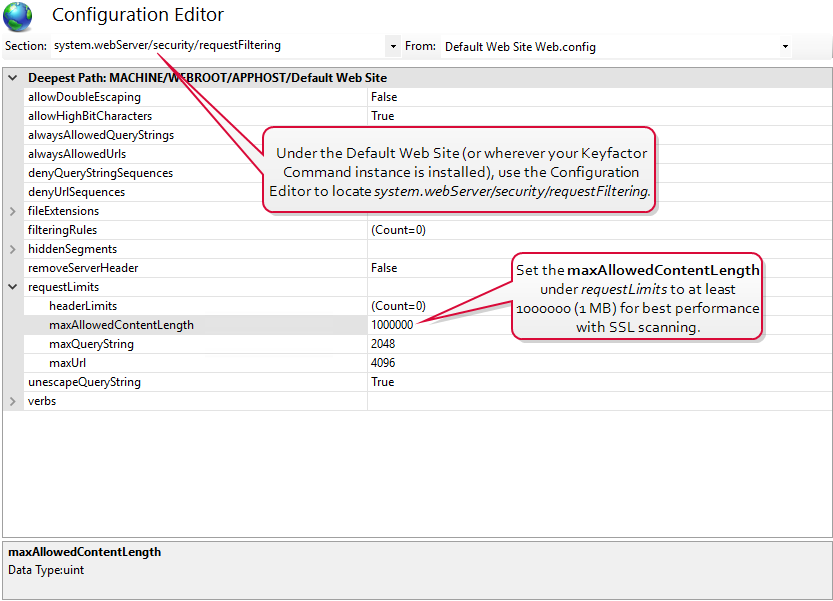
Figure 421: Modify IIS Settings for SSL Scanning: maxAllowedContentLength
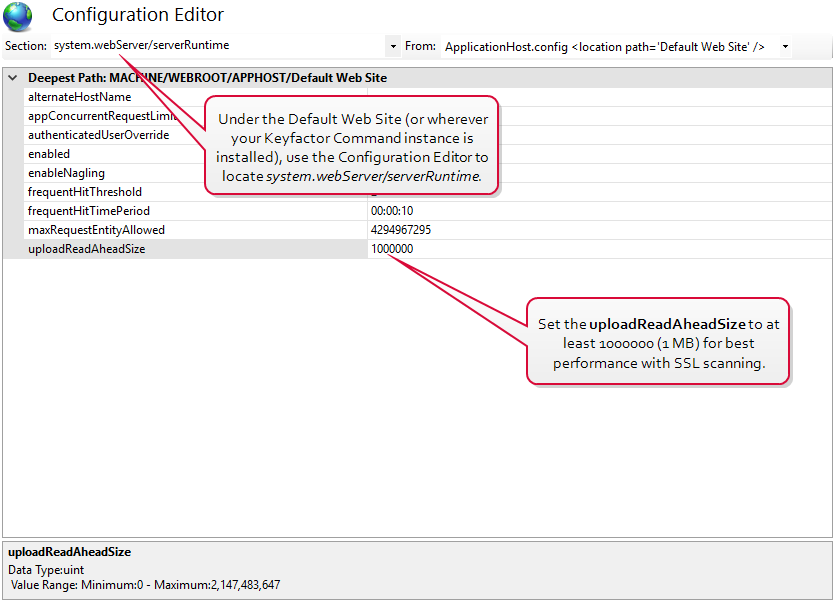
Figure 422: Modify IIS Settings for SSL Scanning:uploadReadAheadSize
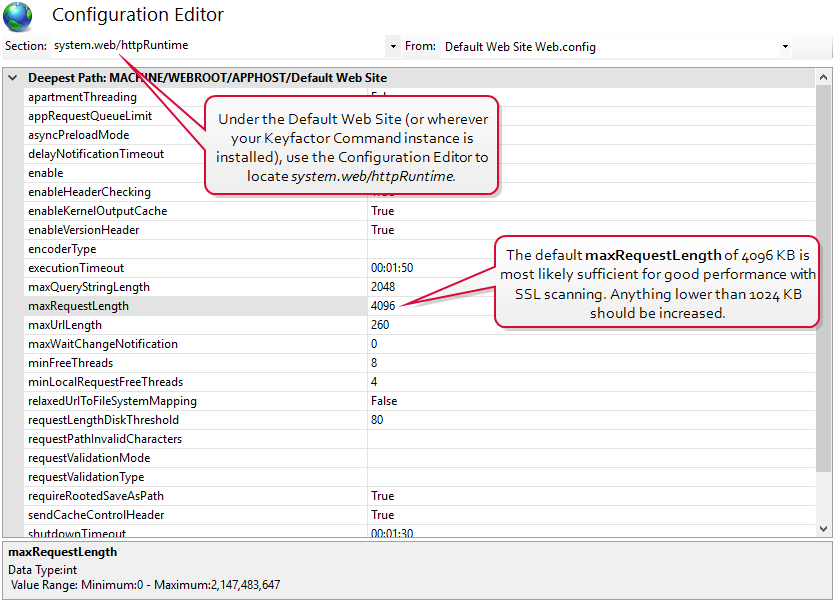
Figure 423: Modify IIS Settings for SSL Scanning: maxRequestLength

