Keyfactor Command uses data encryption for sensitive data—such as private keys for certificates—stored in the Keyfactor Command database (see SQL Server). This option encrypts only the data in the database deemed to be of a sensitive nature, not the entire database. By default, the data is encrypted using SQL encryption, but you have the option to add a second level of security with application-level encryption. If you choose to enable this option, you will need an encryption methodology for this purpose. For Windows installations under IIS, this would typically be a certificate installed in the Personal Certificate store of the Local Computer on each Keyfactor Command server. For container installations under Kubernetes, there are a variety of options (see Container Installations Under Kubernetes).
Application-level encryption uses AES-256 encryption to provide for FIPS compliance.
Windows Installations Under IIS
Application-level encryption for Windows installations under IIS can be approached in a couple of different ways:
- A certificate, with private key
 Private keys are used in cryptography (symmetric and asymmetric) to encrypt or sign content. In asymmetric cryptography, they are used together in a key pair with a public key. The private or secret key is retained by the key's creator, making it highly secure., for application-level encryption can be installed in the Keyfactor Command server’s machine certificate store.
Private keys are used in cryptography (symmetric and asymmetric) to encrypt or sign content. In asymmetric cryptography, they are used together in a key pair with a public key. The private or secret key is retained by the key's creator, making it highly secure., for application-level encryption can be installed in the Keyfactor Command server’s machine certificate store. - A base-64 encoded raw AES key can be placed in the Keys directory on the Keyfactor Command server.
 Certificate-Based Application-Level Encryption
Certificate-Based Application-Level Encryption
If a certificate is used for application-level encryption, the certificate must have a key usage of either key encipherment or data encipherment enabled. Microsoft certificate templates only allow you to configure data encipherment (“Allow encryption of user data”) as a suboption to key encipherment (“Allow key exchange only with key encryption”). You do not need to enable both. You may use the certificate acquired in the name of the Keyfactor Command web site (see Acquire a Public Key Certificate for the Keyfactor Command Server), assuming it supports the appropriate key usage, or you may enroll for a separate certificate for this purpose. The same certificate must be used on all Keyfactor Command servers and the certificate must be available in the certificate store on the machine when you run the Keyfactor Command installation. A hardware security module (HSM) may be used, if desired, to store the private key for the certificate. To support the use of an HSM, the Windows CSP driver for the HSM must be installed on the Keyfactor Command server. Be aware that transactions accessing the encrypted data—such as enrolling for PFX![]() A PFX file (personal information exchange format), also known as a PKCS#12 archive, is a single, password-protected certificate archive that contains both the public and matching private key and, optionally, the certificate chain. It is a common format for Windows servers. certificates, downloading PFX certificates, running inventory, and adding certificates to certain types of certificate stores (e.g. F5, Citrix NetScaler)—will require accessing the HSM. A slow HSM will slow down these processes.
A PFX file (personal information exchange format), also known as a PKCS#12 archive, is a single, password-protected certificate archive that contains both the public and matching private key and, optionally, the certificate chain. It is a common format for Windows servers. certificates, downloading PFX certificates, running inventory, and adding certificates to certain types of certificate stores (e.g. F5, Citrix NetScaler)—will require accessing the HSM. A slow HSM will slow down these processes.
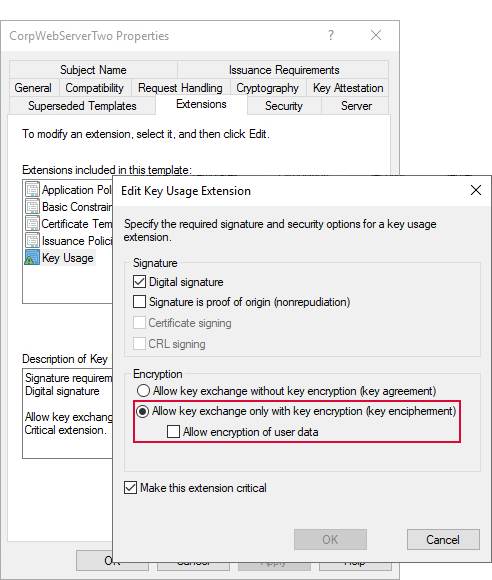
Figure 691: Certificate Template with Key Encipherment Key Usage
Cryptographic Provider for Application-Level Encryption Certificates
The certificate you use for application-level encryption must be issued using a key storage provider (KSP) or at least installed on the Keyfactor Command server using a KSP in order to allow Keyfactor Command to grant permissions on the certificate’s private key appropriately during installation. If Keyfactor Command is not able to access the private key of the application-level certificate, you may receive a 500.30 error trying to access the Management Portal or you may find you can access the Management Portal but not all features function and you find errors such as these in the log (which of these occurs depends on other configuration factors):
You can check the provider on your certificate with a command similar to the following issued in an administrative command prompt:
Output from this command should like similar to the following for a KSP certificate:
MY "Personal"
================ Certificate 3 ================
Serial Number: 1800000f39f4c506c41239c566000200000f39
Issuer: CN=CorpIssuingCA1, DC=Keyexample, DC=com
NotBefore: 10/27/2024 4:19 PM
NotAfter: 10/26/2026 4:19 PM
Subject: CN=keyfactor.keyexample.com
Non-root Certificate
Template: CorpWebServerv2, Corp Web Server v2
Cert Hash(sha1): 89b5099bc1f7146185331017db60373afb136edb
Key Container = te-CorpWebServerv2-8b4d6ca7-e5ec-472f-a096-8b4aa590b22b
Unique container name: 153703d13e6c7339e297f44547260e6d_00139f2c-9f21-4793-b740-bb3fe658245c
Provider = Microsoft Software Key Storage Provider
Private key is NOT exportable
Encryption test passed
CertUtil: -store command completed successfully.
Output from this command should like similar to the following for a CSP certificate (legacy CSPs vary):
MY "Personal"
================ Certificate 0 ================
Serial Number: 59000006513beacf07ce121e45000100000651
Issuer: CN=CorpIssuingCA1, DC=Keyexample, DC=com
NotBefore: 10/27/2024 4:32 PM
NotAfter: 10/26/2026 4:32 PM
Subject: CN=keyfactor.keyexample.com
Non-root Certificate
Template: CorpWebServer, Corp Web Server
Cert Hash(sha1): a3a1299d3f5d209c89573c356495547b67d92f15
Key Container = d5549bc8ea7af0f51d8b26ffbe9617b8_00139f2c-9f21-4793-b740-bb3fe658245c
Simple container name: te-CorpWebServer-c6c249ac-66d3-427e-aff0-8de81250887f
Provider = Microsoft RSA SChannel Cryptographic Provider
Private key is NOT exportable
Encryption test passed
CertUtil: -store command completed successfully.
If you have a certificate in PFX format with CSP and would like to import it as a KSP, you can use a command similar to the following:
Alternately, if you’re unable to use a certificate with a KSP, you may use a CSP and manually grant the Keyfactor Command application pool user(s) private key read permissions on the certificate (see Using SSL to Connect to SQL Server).
 Raw AES Key Application-Level Encryption
Raw AES Key Application-Level Encryption
As an alternative to using a certificate for application-level encryption for Windows installations under IIS, a base-64 encoded raw AES key file may be used. This option is used primarily to pave the way for migrating to Keyfactor Command container installations under Kubernetes, since certificate-based application-level encryption is not supported for container installations under Kubernetes. The upgrade process would be:
- The secret data in the database begins with certificate-based application-level encryption.
- Re-encrypt the secret data in the database with a raw AES key while still on Windows.
- Deploy Keyfactor Command in containers under Kubernetes with one of the application-level encryption methodologies supported there (see Container Installations Under Kubernetes) and raw AES key encryption as a secondary decryption option, triggering a second encryption.
To use a raw AES key, generate your base-64 encoded raw AES key before beginning the Keyfactor Command installation. Once the installation has been run but before running the configuration wizard, copy your base-64 encoded raw AES key file to the \Configuration\Keys directory under the directory in which Keyfactor Command is installed. By default, this is:
Container Installations Under Kubernetes
Application-level encryption for container installations under Kubernetes can be approached in a couple of different ways:
- A base-64 encoded raw AES key can be mounted from either a local file system or an alternate location such as an Azure key vault. If you’re migrating from a Windows installation under IIS that was encrypted with a raw AES key, you will need to use the same raw AES key in your container installation under Kubernetes to maintain access to secret data during the initial install.
-
The Fortanix HSM REST API
 An API is a set of functions to allow creation of applications. Keyfactor offers the Keyfactor API, which allows third-party software to integrate with the advanced certificate enrollment and management features of Keyfactor Command. can be used to store the encryption key to manage encrypting the secret data. Fortanix Data Security Manager HSM is a cloud-based HSM service provided by Fortanix. Keys are stored in the FIPS 140-2 Level 3 certified HSM and cryptographic operations are securely executed within the module.
An API is a set of functions to allow creation of applications. Keyfactor offers the Keyfactor API, which allows third-party software to integrate with the advanced certificate enrollment and management features of Keyfactor Command. can be used to store the encryption key to manage encrypting the secret data. Fortanix Data Security Manager HSM is a cloud-based HSM service provided by Fortanix. Keys are stored in the FIPS 140-2 Level 3 certified HSM and cryptographic operations are securely executed within the module.
The following are some example configurations.
 Raw AES Key: Local Kubernetes Secret
Raw AES Key: Local Kubernetes Secret
A base-64 encoded raw AES key stored as a local Kubernetes secret can be a simple solution for application-level encryption as a migration step to an alternate encryption methodology for databases previously used by Windows installations under IIS.
To configure application level-encryption with a raw AES key stored as a local secret:
-
Either generate a new raw AES key, if you’re starting with a Keyfactor Command database that is not encrypted, or acquire the raw AES key used to encrypt the database if you’re working with a Keyfactor Command database encrypted with a Windows installation under IIS.
Tip: There are a number of approaches to generating a raw AES key. One option is to use OpenSSL with a command similar to the following (where 16 generates an AES-128 key, 24 generates an AES-192 key, and 32 generates an AES-256 key):openssl rand -base64 32 > aes-256-base64.key -
Create a secret in Kubernetes for your raw AES key. For example:
sudo kubectl create secret generic aes-key --namespace keyfactor-command --from-literal=aes-key=your-AES-key -
On your Kubernetes server, create an application encryption file (appencryption.json) that defines that you will use raw AES encryption as your application-encryption methodology and specifies the name of the file containing the key. The file should contain the following, including a file name for your AES key on the file system within the containers (e.g. aes-256-base64.key):
Copy{
"AppEncryptorInfo": {
"Driver": "AESKey",
"AESKey": {
"FileName": "aes-256-base64.key"
}
}
}Important: The file must be named appencryption.json when you build the config map for it in the next step. -
Create a configmap in Kubernetes referencing the appencryption.json file. For example:
sudo kubectl create configmap app-encryptor-aes --namespace keyfactor-command --from-file=/opt/kyf_command/appencryptor.json -
On your Kubernetes server, edit your values file to add a volume and volumeMount for the config map. For example, the following shows a portion of the example values file (see Install Keyfactor Command in Containers Under Kubernetes) with the example root trusts volume and volumeMount alongside the raw AES volume and volumeMount for the config map and secret.
volumes: - name: root-cas configMap: name: ca-roots items: - key: ca-certificates.crt path: ca-certificates.crt - name: app-encryptor-info configMap: name: app-encryptor-aes items: - key: appencryptor.json path: appencryptor.json - name: raw-key-secret secret: secretName: aes-key optional: true volumeMounts: - name: root-cas mountPath: /etc/ssl/certs/ca-certificates.crt subPath: ca-certificates.crt - name: app-encryptor-info mountPath: /app/Configuration/appencryptor.json subPath: appencryptor.json - name: raw-key-secret mountPath: /app/keys/aes-256-base64.key subPath: aes-256-base64.key readOnly: true -
To apply the new values and, if applicable, start encryption, run a Helm uninstall/install. A Helm upgrade will not trigger an encryption. For example (referencing the deployment name, namespace, your customized values file, the helm chart, and version):
sudo helm uninstall Helm_Deployment_Name --namespace keyfactor-commandsudo helm install Helm_Deployment_Name --namespace keyfactor-command --values values-local.yaml oci://repo.keyfactor.com/charts/command --version 1.0.0
 Raw AES Key: Azure Key Vault Secret
Raw AES Key: Azure Key Vault Secret
A base-64 encoded raw AES key stored in an Azure Key Vault can be used either as a long-term solution for application-level encryption for container installations under Kubernetes or as a migration step to an alternate encryption methodology for databases previously used by Windows installations under IIS.
To configure application-level encryption with a raw AES key stored in an Azure key vault:
-
Either generate a new raw AES key, if you’re starting with a Keyfactor Command database that is not encrypted, or acquire the raw AES key used to encrypt the database if you’re working with a Keyfactor Command database encrypted with a Windows installation under IIS.
Tip: There are a number of approaches to generating a raw AES key. One option is to use OpenSSL with a command similar to the following (where 16 generates an AES-128 key, 24 generates an AES-192 key, and 32 generates an AES-256 key):openssl rand -base64 32 > aes-256-base64.key - Create a secret in the Azure vault to store your base-64 encoded AES key.
-
Create a configuration file containing the information for the secret provider that specifies your Azure key vault information (e.g. azureprovider.yaml). For example:
apiVersion: secrets-store.csi.x-k8s.io/v1 kind: SecretProviderClass metadata: name: azure-vault namespace: keyfactor-command spec: parameters: keyvaultName: <YOUR_AZURE_VAULT_NAME> objects: | array: - | objectName: <YOUR_AZURE_SECRET_NAME> objectType: secret tenantId: <YOUR_AZURE_TENANT_ID> usePodIdentity: "false" useVMManagedIdentity: "true" userAssignedIdentityID: <YOUR_AZURE_VAULT_MANAGED_IDENTITY_CLIENT_ID> provider: azure
- keyvaultName: A string identifying the Azure vault where the secret resides.
- objectName: The name given to the Azure vault secret holding your base-64 encoded AES key. For example, CommandAESKeySecret.
- tenantId: The GUID identifying the tenant where the Azure vault secret resides.
- userAssignedIdentityID: The GUID identifying the managed identity used to access the Azure vault.
-
On a server with the Azure Kubernetes Service (AKS) command-line interface (CLI) tool (kubectl) installed, create the provider connection to Azure referencing the configuration file created in the previous step. For example:
kubectl apply --filename /opt/kyf_command/azureprovider.yaml --namespace keyfactor-command -
On the server with the Azure kubectl, create an application encryption file (appencryption.json) that defines that you will use raw AES encryption as your application-encryption methodology and specifies the name of your key secret. The file should contain the following, including the name of your secret for Keyfactor Command in the Azure vault (e.g. CommandAESKeySecret):
Copy{
"AppEncryptorInfo": {
"Driver": "AESKey",
"AESKey": {
"FileName": "CommandAESKeySecret"
}
}
}Important: The file must be named appencryption.json when you build the config map for it in the next step. -
Create a configmap using the Azure kubectl referencing the appencryption.json file. For example:
kubectl create configmap app-encryptor-azure --namespace keyfactor-command --from-file=/opt/kyf_command/appencryptor.json -
On the server with the Azure kubectl, edit your values file to add a volume and volumeMount for the config map and AES key secret. For example, the following shows a portion of the example values file (see Install Keyfactor Command in Containers Under Kubernetes) with the example root trusts volume and volumeMount alongside the raw AES volume and volumeMount for the config map and secret.
volumes: - name: root-cas configMap: name: ca-roots items: - key: ca-certificates.crt path: ca-certificates.crt - name: app-encryptor-info configMap: name: app-encryptor-azure items: - key: appencryptor.json path: appencryptor.json - csi: driver: secrets-store.csi.k8s.io readOnly: true volumeAttributes: secretProviderClass: azure-vault name: azure-key-secret volumeMounts: - name: root-cas mountPath: /etc/ssl/certs/ca-certificates.crt subPath: ca-certificates.crt - name: app-encryptor-info mountPath: /app/Configuration/appencryptor.json subPath: appencryptor.json - name: azure-key-secret mountPath: /app/keys readOnly: true -
To apply the new values and, if applicable, start encryption, run a Helm uninstall/install. A Helm upgrade will not trigger an encryption. For example (referencing the deployment name, namespace, your customized values file, the helm chart, and version):
helm uninstall Helm_Deployment_Name --namespace keyfactor-commandhelm install Helm_Deployment_Name --namespace keyfactor-command --values values-local.yaml oci://repo.keyfactor.com/charts/command --version 1.0.0
 Fortanix HSM
Fortanix HSM
If your starting with a database that has not previously been configured for application-level encryption (or is at least not currently encrypted with application-level encryption) and you wish to deploy encryption using Fortanix, follow the steps in this section. If your database is already encrypted using a raw AES key and you want to migrate to Fortanix, see Migrating from Raw AES to Fortanix HSM.
To configure application level-encryption with Fortanix:
- In Fortanix, create an application and security object for use by Keyfactor Command for application-level encryption.
-
In Fortanix, locate the username and password for your application. To find these, browse to Apps, open your application for Keyfactor Command application-level encryption, click the View API Key Details button, and change to the Username/Password tab in the Credentials Details dialog. Copy these to a secure temporary location.
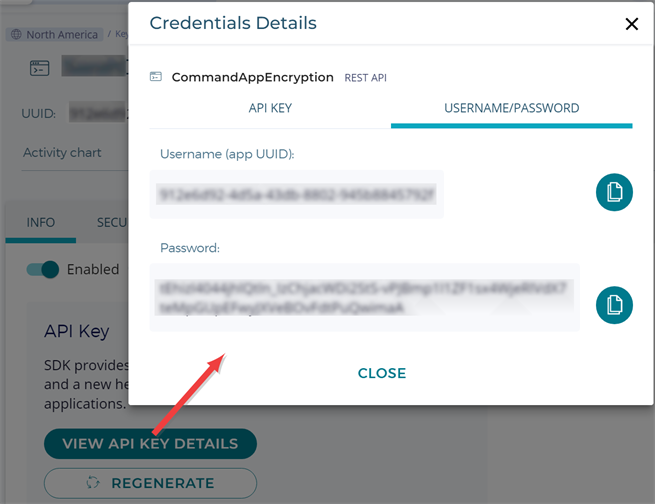
Figure 692: Find Fortanix Application Username and Password
-
In Fortanix, locate the key ID of the security object you created for Keyfactor Command application-level encryption. To find this, browse to Security Objects, open your security object for Keyfactor Command, find the UUID, and click Copy ID. Copy this to a secure temporary location.

Figure 693: Find Fortanix Security Object Key ID
-
Create a secret in Kubernetes for your Fortanix application password. For example:
sudo kubectl create secret generic fortanix-secret --namespace keyfactor-command --from-literal=fortanix-password=your-fortanix-app-password -
On your Kubernetes server, create an application encryption file (appencryption.json) that defines the settings when using Fortanix as your application-encryption methodology, customizing it with your Fortanix application username and security object UUID. The file should contain the following:
Copy{
"AppEncryptorInfo": {
"Driver": "Fortanix",
"Fortanix": {
"BaseUrl": "https://amer.smartkey.io",
"UserName": "<YOUR_FORTANIX_APP_USERNAME>",
"KeyId": "<YOUR_FORTANIX_SECURITY_OBJECT_UUID>"
}
}
}Important: The file must be named appencryption.json when you build the config map for it in the next step. -
Create a configmap in Kubernetes referencing the appencryption.json file. For example:
sudo kubectl create configmap app-encryptor-info --namespace keyfactor-command --from-file=/opt/kyf_command/appencryptor.jsonTip: Once the config map has been created for the appencryptor.json file, it can be removed from the file system to limit access to the Fortanix username and key ID, if desired. -
On your Kubernetes server, edit your values file to add an additionalEnvironmentVariables section (if one does not already exist) with the environment variable name and value for the Fortanix application password as a secret and a volume and volumeMount for the config map containing the Fortanix configuration. For example, the following shows a portion of the example values file (see Install Keyfactor Command in Containers Under Kubernetes) with just the Fortanix value in the additionalEnvironmentVariables section and the example root trusts volume and volumeMount alongside the Fortanix volume and volumeMount.
appConfig: api: image: name: api path: /KeyfactorAPI portal: image: name: console path: /KeyfactorPortal orchestratorapi: image: name: orchestrator-api path: /KeyfactorAgents claimsproxy: image: name: claims-proxy path: /KeyfactorProxy caconnectorapi: image: name: ca-connector-api path: /KeyfactorCAConnectors additionalEnvironmentVariables: - name: AppEncryptorInfo__Fortanix__Password valueFrom: secretKeyRef: name: fortanix-secret key: fortanix-password volumes: - name: root-cas configMap: name: ca-roots items: - key: ca-certificates.crt path: ca-certificates.crt - name: app-encryptor-info configMap: name: app-encryptor-fortanix items: - key: appencryptor.json path: appencryptor.json volumeMounts: - name: root-cas mountPath: /etc/ssl/certs/ca-certificates.crt subPath: ca-certificates.crt - name: app-encryptor-info mountPath: /app/Configuration/appencryptor.json subPath: appencryptor.json -
To apply the new values and start the encryption, run a Helm uninstall/install. A Helm upgrade will not trigger the encryption. For example (referencing the deployment name, namespace, your customized values file, the helm chart, and version):
sudo helm uninstall Helm_Deployment_Name --namespace keyfactor-commandsudo helm install Helm_Deployment_Name --namespace keyfactor-command --values values-local.yaml oci://repo.keyfactor.com/charts/command --version 1.0.0
 Migrating from Raw AES to Fortanix HSM
Migrating from Raw AES to Fortanix HSM
If your starting with a database that is currently encrypted with application-level encryption using a raw AES key and you wish to deploy encryption using Fortanix, follow the steps in this section. If your database is not currently encrypted using application-level encryption and you want to deploy to Fortanix, see Fortanix HSM.
To configure application level-encryption with Fortanix and allow the data to be decrypted with the existing raw AES key:
- In Fortanix, create an application and security object for use by Keyfactor Command for application-level encryption.
-
In Fortanix, locate the username and password for your application. To find these, browse to Apps, open your application for Keyfactor Command application-level encryption, click the View API Key Details button, and change to the Username/Password tab in the Credentials Details dialog. Copy these to a secure temporary location.
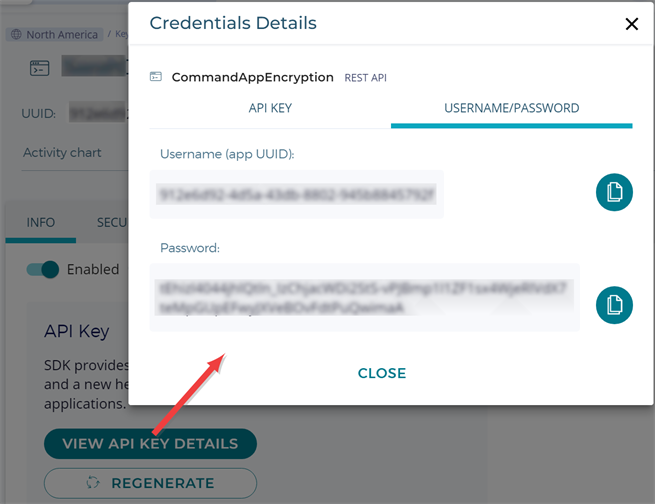
Figure 694: Find Fortanix Application Username and Password
-
In Fortanix, locate the key ID of the security object you created for Keyfactor Command application-level encryption. To find this, browse to Security Objects, open your security object for Keyfactor Command, find the UUID, and click Copy ID. Copy this to a secure temporary location.

Figure 695: Find Fortanix Security Object Key ID
-
Create a secret in Kubernetes for your Fortanix application password. For example:
sudo kubectl create secret generic fortanix-secret --namespace keyfactor-command --from-literal=fortanix-password=your-fortanix-app-password -
On your Kubernetes server, create an application encryption file (appencryption.json) that defines the settings when using Fortanix as your application-encryption methodology, customizing it with your Fortanix application username and security object UUID. The file should contain the following:
Copy{
"AppEncryptorInfo": {
"Driver": "Fortanix",
"Fortanix": {
"BaseUrl": "https://amer.smartkey.io",
"UserName": "<YOUR_FORTANIX_APP_USERNAME>",
"KeyId": "<YOUR_FORTANIX_SECURITY_OBJECT_UUID>"
}
}
}Important: The file must be named appencryption.json when you build the config map for it in the next step. -
Create a configmap in Kubernetes referencing the appencryption.json file. For example:
sudo kubectl create configmap app-encryptor-fortanix --namespace keyfactor-command --from-file=/opt/kyf_command/appencryptor.jsonTip: Once the config map has been created for the appencryptor.json file, it can be removed from the file system to limit access to the Fortanix username and key ID, if desired. -
On your Kubernetes server, edit your values file to add an additionalEnvironmentVariables section (if one does not already exist) with the environment variable name and value for the Fortanix application password as a secret and a volume and volumeMount for the config map containing the Fortanix configuration. The file also needs to contain the secret information for you raw AES key so that it may be used to decrypt data. For example, the following shows a portion of the example values file (see Install Keyfactor Command in Containers Under Kubernetes) with just the Fortanix value in the additionalEnvironmentVariables section and the example root trusts volume and volumeMount alongside the Fortanix and raw AES key volumes and volumeMounts.
appConfig: api: image: name: api path: /KeyfactorAPI portal: image: name: console path: /KeyfactorPortal orchestratorapi: image: name: orchestrator-api path: /KeyfactorAgents claimsproxy: image: name: claims-proxy path: /KeyfactorProxy caconnectorapi: image: name: ca-connector-api path: /KeyfactorCAConnectors additionalEnvironmentVariables: - name: AppEncryptorInfo__Fortanix__Password valueFrom: secretKeyRef: name: fortanix-secret key: fortanix-password volumes: - name: root-cas configMap: name: ca-roots items: - key: ca-certificates.crt path: ca-certificates.crt - name: app-encryptor-info configMap: name: app-encryptor-fortanix items: - key: appencryptor.json path: appencryptor.json - name: raw-key-secret secret: secretName: aes-key optional: true volumeMounts: - name: root-cas mountPath: /etc/ssl/certs/ca-certificates.crt subPath: ca-certificates.crt - name: app-encryptor-info mountPath: /app/Configuration/appencryptor.json subPath: appencryptor.json - name: raw-key-secret mountPath: /app/keys/aes-256-base64.key subPath: aes-256-base64.key readOnly: true -
To apply the new values and start the decryption and re-encryption, run a Helm uninstall/install. A Helm upgrade will not trigger the decryption and re-encryption. For example (referencing the deployment name, namespace, your customized values file, the helm chart, and version):
sudo helm uninstall Helm_Deployment_Name --namespace keyfactor-commandsudo helm install Helm_Deployment_Name --namespace keyfactor-command --values values-local.yaml oci://repo.keyfactor.com/charts/command --version 1.0.0
 Remove Application-Level Encryption
Remove Application-Level Encryption
To remove application-encryption from a Keyfactor Command database and return it to SQL encryption only:
-
On your Kubernetes server, create an application encryption file (appencryption.json) that contains a blank value for the application-encryption driver. Remaining values in the file will vary depending on what encryption methodology you’re removing. The configuration information for the encryption methodology you’re removing needs to be supplied to allow the data to be decrypted using that methodology. For example, raw AES contains no additional configuration in the appencryption.json file, so to decrypt raw AES and return to SQL only, the file would look like:
Copy{
"AppEncryptorInfo": {
"Driver": "",
}
}Fortanix needs additional information in the appencryptors.json file, so to decrypt Fortanix and return to SQL only, the file would look like:
Copy{
"AppEncryptorInfo": {
"Driver": "",
"Fortanix": {
"BaseUrl": "https://amer.smartkey.io",
"UserName": "<YOUR_FORTANIX_APP_USERNAME>",
"KeyId": "<YOUR_FORTANIX_SECURITY_OBJECT_UUID>"
}
}
}Important: The file must be named appencryption.json when you build the config map for it in the next step. -
Create a configmap in Kubernetes referencing the appencryption.json file. For example:
sudo kubectl create configmap app-encryptor-decrypt --namespace keyfactor-command --from-file=/opt/kyf_command/appencryptor.json -
On your Kubernetes server, edit your values file to add a volume and volumeMount for the config map. The other configuration will vary depending on the encryption methodology you’re removing. For example, you need to retain the configuration for secrets to allow the data to be decrypted. The following shows a portion of the example values file (see Install Keyfactor Command in Containers Under Kubernetes) with the example root trusts volume and volumeMount alongside the configmap volume and volumeMount and the secret configuration for Fortanix to allow the data to be decrypted from Fortanix.
additionalEnvironmentVariables: - name: AppEncryptorInfo__Fortanix__Password valueFrom: secretKeyRef: name: fortanix-secret key: fortanix-password volumes: - name: root-cas configMap: name: ca-roots items: - key: ca-certificates.crt path: ca-certificates.crt - name: app-encryptor-info configMap: name: app-encryptor-decrypt items: - key: appencryptor.json path: appencryptor.json volumeMounts: - name: root-cas mountPath: /etc/ssl/certs/ca-certificates.crt subPath: ca-certificates.crt - name: app-encryptor-info mountPath: /app/Configuration/appencryptor.json subPath: appencryptor.json
-
To apply the new values and start the decryption, run a Helm uninstall/install. A Helm upgrade will not trigger the decryption. For example (referencing the deployment name, namespace, your customized values file, the helm chart, and version):
sudo helm uninstall Helm_Deployment_Name --namespace keyfactor-commandsudo helm install Helm_Deployment_Name --namespace keyfactor-command --values values-local.yaml oci://repo.keyfactor.com/charts/command --version 1.0.0
Was this page helpful? Provide Feedback