The Job History tab on the Orchestrator![]() Keyfactor orchestrators perform a variety of functions, including managing certificate stores and SSH key stores. Jobs page shows a record of discovery, inventory and management jobs for certificate stores, SSH
Keyfactor orchestrators perform a variety of functions, including managing certificate stores and SSH key stores. Jobs page shows a record of discovery, inventory and management jobs for certificate stores, SSH![]() The SSH (secure shell) protocol provides for secure connections between computers. It provides several options for authentication, including public key, and protects the communications with strong encryption. servers, SSL
The SSH (secure shell) protocol provides for secure connections between computers. It provides several options for authentication, including public key, and protects the communications with strong encryption. servers, SSL![]() TLS (Transport Layer Security) and its predecessor SSL (Secure Sockets Layer) are protocols for establishing authenticated and encrypted links between networked computers. endpoints and remote CAs. By default, it keeps the three most recent inventory jobs, whether they have warnings, failed, or succeeded. This value is configurable using the Orchestrator Job History Limit application setting (see Application Settings: Agents Tab). Information on potential causes of the problem to allow for troubleshooting is provided for failed jobs.
TLS (Transport Layer Security) and its predecessor SSL (Secure Sockets Layer) are protocols for establishing authenticated and encrypted links between networked computers. endpoints and remote CAs. By default, it keeps the three most recent inventory jobs, whether they have warnings, failed, or succeeded. This value is configurable using the Orchestrator Job History Limit application setting (see Application Settings: Agents Tab). Information on potential causes of the problem to allow for troubleshooting is provided for failed jobs.
There are several settings that control the behavior of orchestrator jobs in Settings > Application Settings-Agent Tab (see Application Settings: Agents Tab), most notably:
-
Job Failures and Warnings Age Out (days)
-
Notification Alert Email Recipients
-
Notification Alert Interval (minutes)
-
Number of times a job will retry before reporting failure
-
Number of times a job will retry connecting to PAM providers
The operations available on the Job History tab are:
 Expand Message
Expand Message
To view the details of an error or warning message, double-click the row for the job in the orchestrator job history grid, right-click the job and choose Expand Message from the right-click menu, or highlight the row in the grid and click Expand Message at the top of the grid.
 Reschedule
Reschedule
To reschedule a job, correct the error that caused the problem, then highlight the row for the job in the orchestrator job history grid and click Reschedule at the top of the grid or right-click the job in the grid and choose Reschedule from the right-click menu.
 Acknowledge [All]
Acknowledge [All]
To mark an error or warning grid entry as acknowledged, highlight the row for the job in the orchestrator job history grid and click Acknowledge at the top of the grid or right-click the job in the grid and choose Acknowledge from the right-click menu. Jobs that are in process or that have completed successfully cannot be marked as acknowledged. Marking a job as acknowledged removes it from the count on the job history tab (if the job falls within the count period defined by the Job Failures and Warnings Age Out (days) application setting—see Application Settings: Agents Tab).
The small number that appears on the tab to the right of the title indicates how many failures and warnings there have been, if any, within the last seven days, by default, unless the job has been marked as acknowledged. This acts as a reminder to check for failures and warnings. This number of days for reporting is configurable using the Job Failures and Warnings Age Out (days) application setting (see Application Settings: Agents Tab).
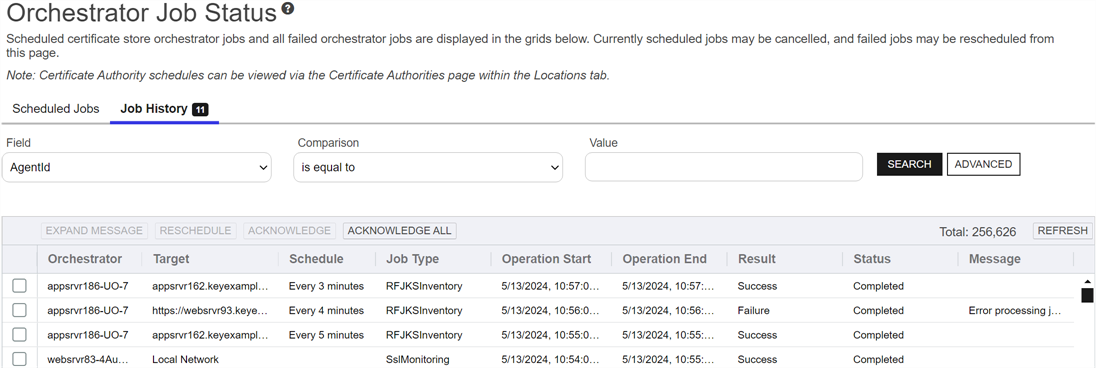
Figure 313: Orchestrator Job History
The Job History grid includes these fields:
Orchestrator
The host on which the orchestrator was running. [All]
Target
The target machine name followed by the path and file name to the certificate store on the target machine for many types of jobs, the endpoint![]() An endpoint is a URL that enables the API to gain access to resources on a server. group name for SSL jobs, or the CA
An endpoint is a URL that enables the API to gain access to resources on a server. group name for SSL jobs, or the CA![]() A certificate authority (CA) is an entity that issues digital certificates. Within Keyfactor Command, a CA may be a Microsoft CA or a Keyfactor gateway to a cloud-based or remote CA. name for remote CA jobs. This field may be blank for some types of jobs.
A certificate authority (CA) is an entity that issues digital certificates. Within Keyfactor Command, a CA may be a Microsoft CA or a Keyfactor gateway to a cloud-based or remote CA. name for remote CA jobs. This field may be blank for some types of jobs.
Schedule
The time at which or frequency with which a job was scheduled to run. Add and remove certificate jobs, will show Immediately unless they were scheduled for a later time. Renewal and reenrollment jobs will always show Immediately since they don’t support later scheduling, as will fetch logs jobs.
Job Type
The type of job that was run and in some cases the orchestrator type associated with the job (e.g. F5 SSL Profiles Management, PEM![]() A PEM format certificate file is a base64-encoded certificate. Since it's presented in ASCII, you can open it in any text editor. PEM certificates always begin and end with entries like ---- BEGIN CERTIFICATE---- and ----END CERTIFICATE----. PEM certificates can contain a single certificate or a full certifiate chain and may contain a private key. Usually, extensions of .cer and .crt are certificate files with no private key, .key is a separate private key file, and .pem is both a certificate and private key. File Discovery, Java Keystore
A PEM format certificate file is a base64-encoded certificate. Since it's presented in ASCII, you can open it in any text editor. PEM certificates always begin and end with entries like ---- BEGIN CERTIFICATE---- and ----END CERTIFICATE----. PEM certificates can contain a single certificate or a full certifiate chain and may contain a private key. Usually, extensions of .cer and .crt are certificate files with no private key, .key is a separate private key file, and .pem is both a certificate and private key. File Discovery, Java Keystore![]() A Java KeyStore (JKS) is a file containing security certificates with matching private keys. They are often used by Java-based applications for authentication and encryption. Inventory or CA Synchronization).
A Java KeyStore (JKS) is a file containing security certificates with matching private keys. They are often used by Java-based applications for authentication and encryption. Inventory or CA Synchronization).
Operation Start
The time at which the job was run.
Operation End
The time at which the job was completed.
Result
The outcome of the job—e.g. Success, Failure, or Warning. Under some circumstances—for example, jobs that are still actively running—Unknown may appear here.
Status
The status of the job—e.g. Acknowledged, Completed, CompletedWillRetry, or InProcess. If a job shows as CompletedWillRetry, it has failed at least once, is automatically retrying five times, by default (see the Number of times a job will retry before reporting failure in Application Settings: Agents Tab) and cannot be rescheduled because it is still attempting to run.
Message
The message indicating the reason for the failure or warning, if applicable. Double-click the grid row or right-click and choose Expand Message from the right-click menu to read the error message in full.