System Settings are accessed via the settings icon ![]() at the top right of the Management Portal.
at the top right of the Management Portal.
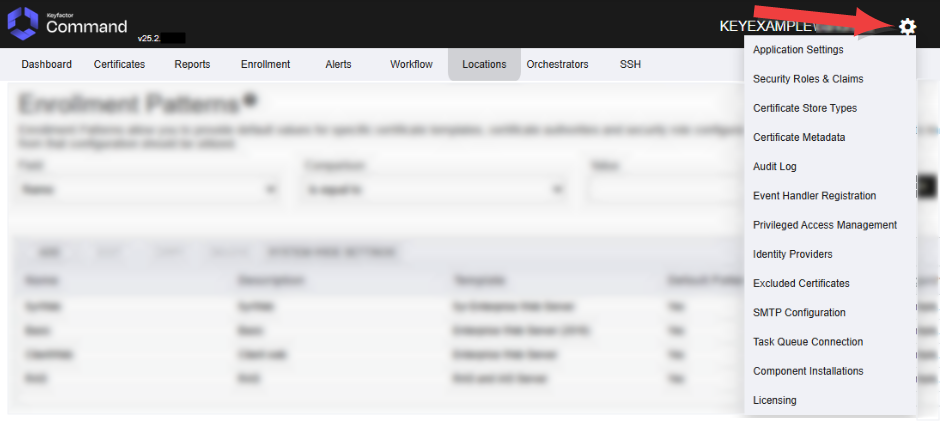
Figure 383: System Settings Icon
The options available in the System Settings section of the Management Portal are:
View or modify settings that control the Keyfactor Command applications.
Configure security roles to provide customized levels of access to the Management Portal, configure users and/or groups and grant them access to the roles.
Configure the types of certificate stores available for inventory, management, discovery, and ODKG (on-device key generation, formerly reenrollment) operations. This facilitates the creation of custom orchestrators to perform tasks against a wider set of certificate locations.
Create custom metadata fields that can be used to capture additional data about certificates and report or alert based on it.
Display activity (e.g. creation, change, deletion) that has triggered an audit flag on a record in Keyfactor Command affecting an auditable area (e.g. Certificates, Security, Templates, Application Settings).
Configure built-in or custom event handlers.
Configure PAM providers for use of Privileged Access Management (PAM) to secure certificate stores.
Configure the identity provider for Keyfactor Command.
A grid showing excluded certificates, which are certificates which have been deleted from the database and excluded from all Keyfactor Command functionality. These certificates will be skipped during a CA![]() A certificate authority (CA) is an entity that issues digital certificates. Within Keyfactor Command, a CA may be a Microsoft CA or a Keyfactor gateway to a cloud-based or remote CA. sync or import.
A certificate authority (CA) is an entity that issues digital certificates. Within Keyfactor Command, a CA may be a Microsoft CA or a Keyfactor gateway to a cloud-based or remote CA. sync or import.
Configure email.
Configuration to provide Keyfactor Command with the necessary information to communicate with your instance of RabbitMQ.
View the servers on which Keyfactor Command server software is installed and the components installed on those servers.
View or change your Keyfactor Command license.
Was this page helpful? Provide Feedback